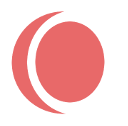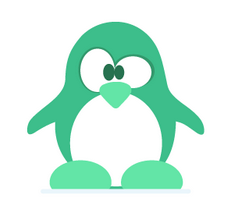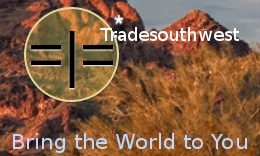General Overview. For more Info click on Topic.
- Setup
- This section describes how to install the plugin and get it working.
- 1. Add shortcode to a page to display listings ………………………………………[onlist-listings]
- 2. Optional, add shortcode to a page or use widget to display categories [onlist-categories]
- 3. Optional, add shortcode to a page to display login form …………………….[onlist-loginform]
- 4. Go through all options in OnList Settings to activate what you want to use.
- 5. Suggested to set Permalinks to `post name.`
- Listings Shortcodes
- Main Listing Page onlist-listings
- A Categories Page onlist-categories
- A Log In Page onlist-loginform
- There is also a Widget for Category Lists. Appearance > Widgets > Onlist Category Sidebar.
- User Levels
-
Upon install of OnList, change user roles to ‘Author’!*
- * If site is not open to ‘anyone can post,’ then do not change user levels.
- Displaying Fields (or not)
- Provides the option to display fields in many formats on several pages, or not.
- Address Presentation
- Provides the option to display address on one line.
- Images For Listings
- All image placement uses the WP native Media Library. One nice advantage of Media Library is that you can insert an image ANYPLACE within your post/listing and can make galleries. Suggestion would be to put your images at the bottom of the content.
- Show Maps on Page
- Toggles whether or not Maps show on pages
- Google Maps Key
- For an API Visit: https://developers.google.com/maps/documentation/javascript/get-api-key.
- link opens in new window
- Before Content
- Copy or write HTML into the textarea that will either match your theme or that you want to use to display before the listing. Before and After Content are only effective on the Single Template (single listings).
- After Content
- Both before and after textareas can be as simple as a clearfix element or you might use a section of your current theme to offset or create areas around the OnList section.
- Comments on Public View
- By default, ALL responses will show on public views*. Check OnList Options, Check to Allow Individual Authors to Choose Response View, to allow the authors to choose whether or not they want to receive comments for their listing. *If Show Comments Form is activated.
- All Other OnList Settings
- Set # of listings on home page.
- Set # characters in excerpt
- Set the height of excerpt box
- Set text for listing link.
- Listing Editor
- Listing Tips and Tricks
For custom configuration of OnList please email Larry @ support@tradesouthwest.com